OddStorm Manual
OddStorm App Sections
Download OddStorm App
To download and install OddStorm software, please go to this page.Main menu
General menu
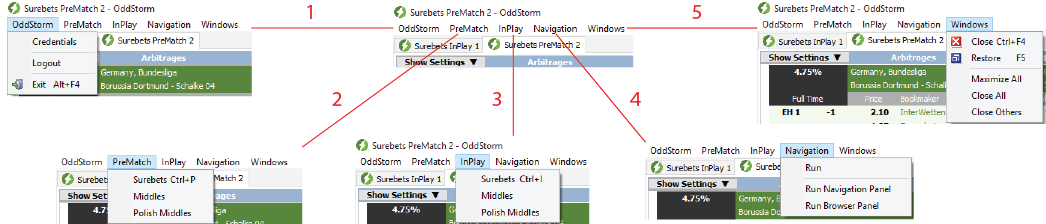
1. OddStorm
1.1.Credentials - Save your login details, so it won't be necessary to log in every time you launch the App.
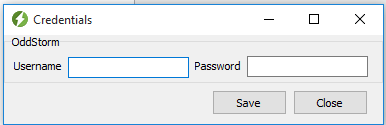
1.2. Logout - Logout if you want to switch to a different username, or if you just want to exit from your account.
1.3. Exit - It closes the App. If you close the App while you are logged in and haven't saved your credentials, next time you start the App you will have to log in again.
2. PreMatch
2.1. Surebets - Opens new tab for Prematch surebets.
2.2. Middles - Opens new tab for PreMatch Middles.
2.3. Polish Middles - Opens new tab for PreMatch Polish Middles.
3. InPlay
2.1. Surebets - Opens new tab for InPlay surebets.
2.2. Middles - Opens new tab for InPlay Middles.
2.3. Polish Middles - Opens new tab for InPlay Polish Middles.
4. Navigation
4.1. Run - Opens the navigation control panel (1) and the browser panel for the navigation (2).
4.2. Run Navigation Panel - Opens another single navigation control panel (1).
4.3. Run Browser Panel - Opens another single browser panel (2).
5. Windows
5.1. Close - Closes the selected tab.
5.2. Restore - Allows you to move and resize the selected tab on your screen.
In this case, we have resized the tab for PreMatch Middles and on the background you will see the tab for PreMatch surebets.
5.3. Maximize All - If you have resized your tabs (by 5.2. Restore), this will return the resized tabs to their default position (maximized).
5.4. Close All - Closes all the opened tabs.
5.5. Close Others - Closes all other opened tabs, except the selected one.
Settings
Filters
Set your settings to filter the arbitrages.
1. Min% - Set what should be the minimum percent of profit for the arbitrages (Only available for PreMatch and InPlay surebets).
2. Max% - Set what should be the maximum percent of profit for the arbitrages (Only available for PreMatch and InPlay surebets).
3. Legs are - Set the number of the outcomes you will have to cover /on how many bookmakers you want to bet for a single arbitrage/ (Available for all arbitrages).
Useful article: 2-ways surebets.
4. Event is on HT - Show only arbitrages where the event is on Half Time (Only available for InPlay surebets, middles and polish middles).
5. Minutes till break - Show only arbitrages that have N minutes till break (Only available for InPlay surebets, middles and polish middles).
6. Current score is Draw - Show only arbitrages where the current score is Draw (Only available for InPlay surebets, middles and polish middles).
7. Odds lower than - Show only arbitrages where the odds are lower than N (Only available for InPlay surebets, middles and polish middles).
8. Settled in hours - The event will start until N hours (Only available for PreMatch surebets, middles and polish middles).
9. Min Value - Set the minimum value of the surebet (Only available for PreMatch and InPlay middles).
10. Max Value - Set the maximum value of the surebet (Only available for PreMatch and InPlay polish middles).
11. Below Value - Choose alarm from the drop-down menu and set below what value for arbitrage it should beep.
Every time when arbitrage below or equal to the selected value appears, you will hear the selected sound (Available for all arbitrages).
12. Outcome SubCount - Choose how many sub-outcomes you want to be shown in the arbitrage.
13. View Mode - You can switch OddStorm App to compact view.
It will look like the picture below.
Bookmakers
At this section, you can choose for which bookmakers you want to see arbitrages.
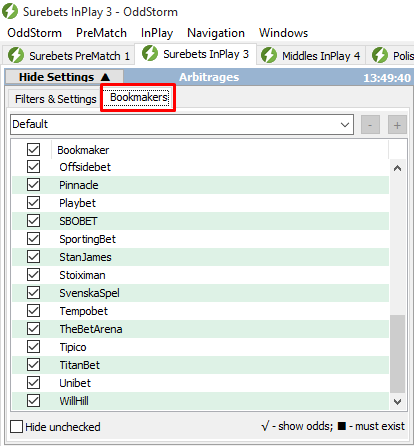
1. Bookmaker Selection
2. Saving bookmakers list
To save the current list with selected bookmakers, type the name of the list and click on "+".
To delete a list, select it from the drop-down menu and click on "-".
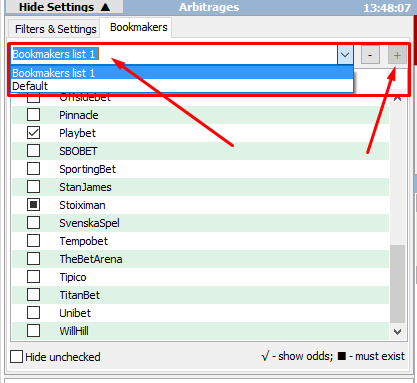
Arbitrages List
Surebets List
Below you can see surebet list in three different views.
From this list, you have to choose on which arbitrages to bet.
Right after clicking on the chosen arbitrage, the calculator for the selected one will appear with calculated values and odd history.
The best odds will be chosen by default and will appear at the top of the list with outcomes under the calculator.
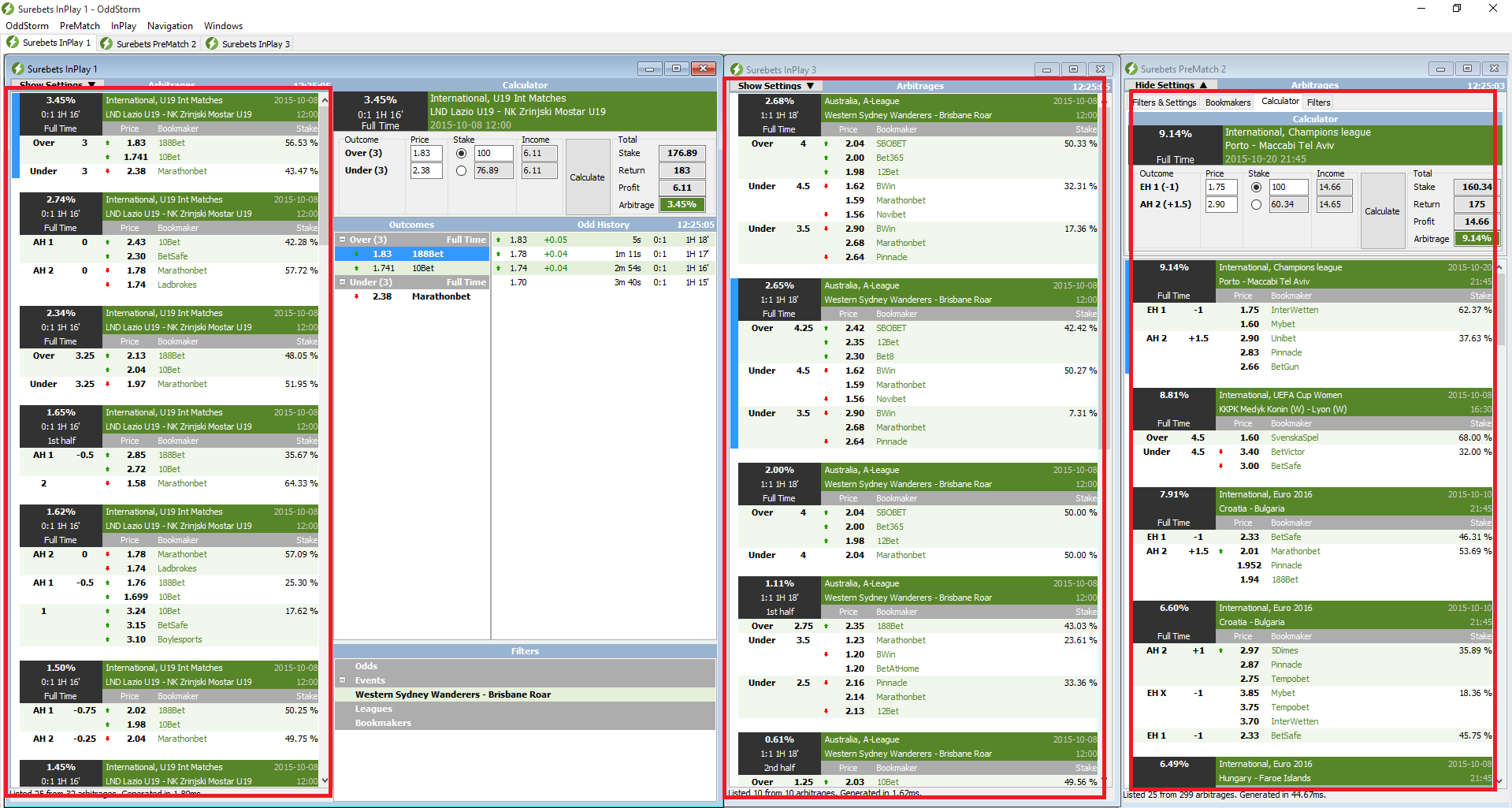
Calculator
Surebet Calculator
To see full description of the Surebet calculator and how to use it, please read this article: Surebet calculator
Middles Calculator
To see full description of the Middles calculator and how to use it, please read this article: Middles calculator
Polish Middles Calculator
To see full description of the Polish Middles calculator and how to use it, please read this article: Polish Middles calculator
Navigation
Currently supported bookmakers for navigating
Complete list with the supported bookmakers and the updates: OddStorm Supported Bookmakers
Feel free to send your requests for new bookmakers for navigating to support@oddstorm.com
Requirements to use the navigation
-
1) Subscribe for VIP PLUS
Log in -> Prices -> VIP Plus
-
2) Download the Desktop App
Only the Desktop App /download/ supports navigation. It works on windows Vista, 7, 8, 8.1 and 10
-
3) Install latest version of Google Chrome
It is recommended to install the latest version of Google Chrome in order to navigate. The navigation works with Google Chrome (Firefox, Opera, Internet Explorer and others are not compatible)
How to work with the navigation
OddStorm's surebet navigation is the only one in the market that is 100% not trackable by the bookmakers. It leads you straight to the betting event page with a single click on the arbitrage. Then all you have to do is to enter the amount and click "bet". The only extra thing you might need to do in order to stay under the radar of the bookmakers is to delete your cookies if it is necessary (including 3th part) before start using it. The navigation could run on a several virtual machines. This means you can navigate with single click on several virtual machines or computers.
Video tutorial
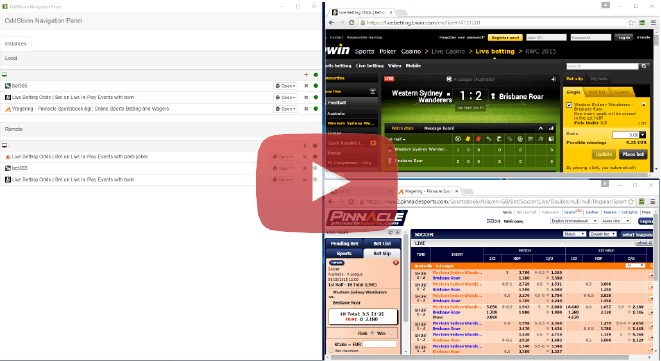
First Step
As you can see in the video tutorial, first you need to run the navigation from Navigation -> Run in the Desktop App. In the screenshot below we are going to use the compact view of the App, but you can use the standard view as well.
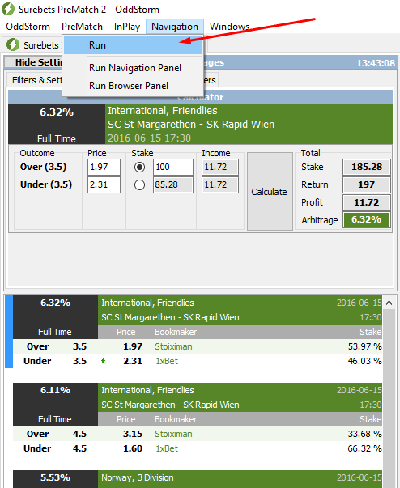
This action will open both Navigation and Browser panel. You can run them separately by Navigation -> Run Navigation Panel or Navigation -> Run Browser Panel. It is important not to close them!
Second Step
After you have clicked on Navigation -> Run you can see the opened windows in the picture above. The middle window is the Navigation Panel and the right window is the Browser Panel.
Third Step
If you click on the PLUS in the red square, a new tab will appear (marked with a green square). The new tab in the Navigation Panel will be used to open the bookmaker in the new tab in the Browser Panel. You can open as many tabs you want. In our case we are going to open only 2 tabs.
Fourth Step
In the picture above we are opening Bet365 mirror site in one of the browser tabs. You can open the main site like we did with Bwin in the picture below. We have separated the both tabs in 2 windows by simply dragging one of it.
Fifth step
Now we have loaded the 2 bookmakers (Bet365 and Bwin) that are going to use for navigating and all what's left is to click on arbitrage and it will navigate us automatically to the betting event page and load the betslip. Then all we have to do is enter the amount and place the bet. If for some reason you want to renavigate the arbitrage just double click on the left upper black corner of the calculator, where the percent of profit is shown and it will re-navigate you and reload your betslips with the new / actual odds for example (if they have changed for some reason).
How to use the navigation from remote or virtual machine
In order to use the Navigation on several virtual or remote machines you need to open the Desktop App on each machine and run the Navigation and Browser Panel on each one. Then you can close all the Desktop Apps, leaving only one that will be used for selecting the arbitrages. You will see the new machine appears in the Navigation Panel under "REMOTE". Now you can use only one Desktop App to navigate all browsers (including the browsers on the other machines).
How to set up the bookmakers to be able to navigate in them
Some of the bookmakers require to be logged in or to load the Asian view or both in order to be able to navigate.
- Bookmakers that require to be logged in:
- Pinnacle
- SBObet
- 188bet
- Bookmakers that require to be logged in and have "Asian view", "Double line" and "All markets" selected:
- Bookmakers that don't require anything:
- Bet365
- Bwin
- WilliamHill
- Sportingbet
- Novibet
- 1xbet
- Marathonbet
- Unibet
- BetAtHome
- Tempobet
Possible errors in OddStorm navigation and how to fix them
Case One
After clicking "Navigation -> Run" if you receive error like: "Oops, looks like there's no route on the client or the server for url: "https://www.oddstorm.com:3000/username ..." the problem is in your windows or account/user name. The easiest way to fix it is by creating new windows account/username without any symbols, spaces, capital letters and numbers in its name. The other way to fix it is just to rename your current windows or account/user name, but is not sure if it will work. The first way will fix the problem for sure. Case one must be fixed with release 1.3 of the Desktop App.
Case Two
After clicking "Navigation -> Run" if you receive error like: Chrome Browser not found installed into the system! Please install Google Chrome and try again there are few possible problems.
Follow the steps below:
- You need to install or reinstall the latest version of Google Chrome as an Admin
If this error still appears click win+r to open the window and enter "regedit". You need to have Google Chrome listed below "StartMenuInternet" like on the screenshot below. If you don't have it listed there this means you haven't installed Chrome right and this could be because of limited admin access. Make sure you have full access before installing Google Chrome.
Additional Filters
Quick Filters
In this tab you can see the quick filters you have set.
To remove the filter double-click on it, or right-click and Delete, or wait until the filter expires.
You can set quick filters for Odds, Events, Leagues and Bookmakers.
1) Set quick filter for Odds
To filter odds -> right-click on the chosen odd and click on the first filter.
2) Set quick filter for Events
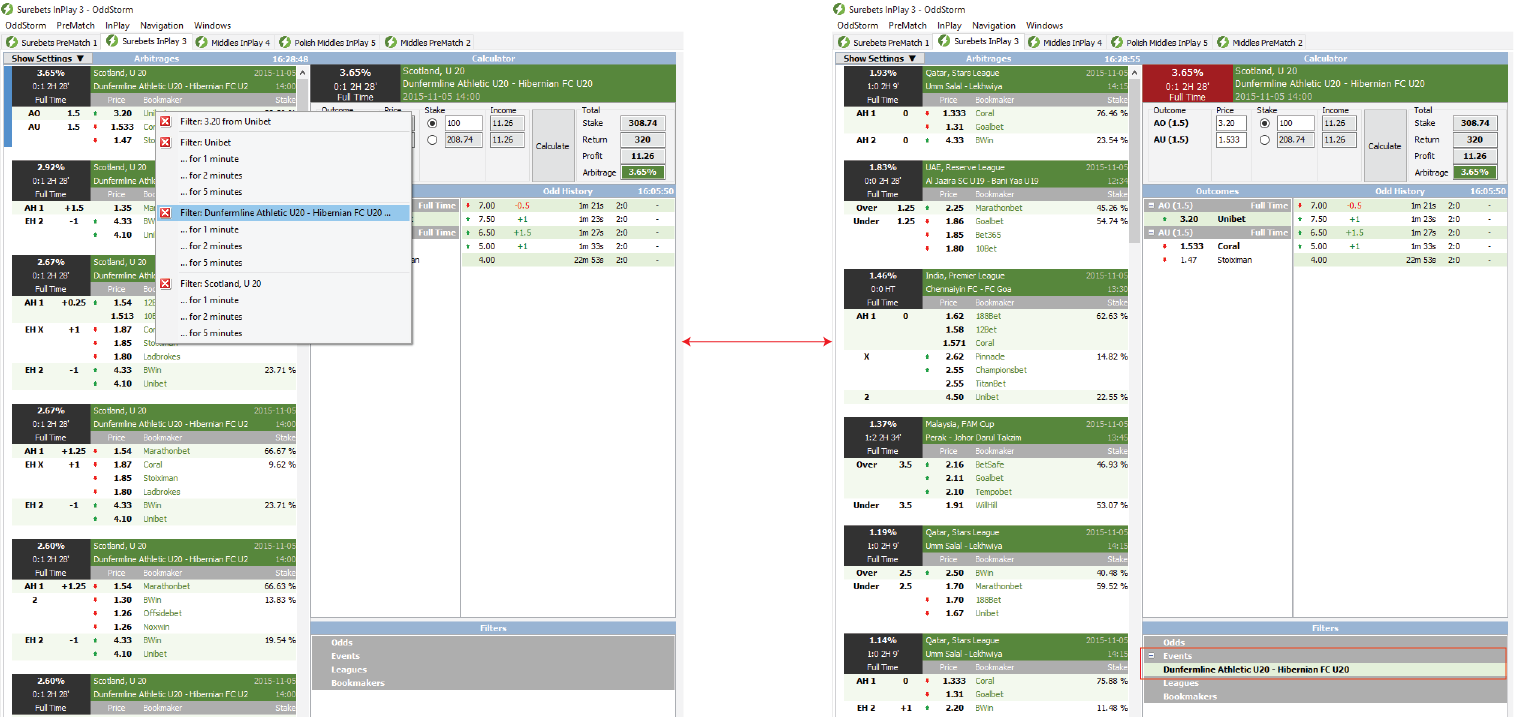
3) Set quick filter for Leagues
4) Set quick filter for Bookmakers
What does it mean?
Best Practise
To see the first stepps in betting on InPlay, please read this article: InPlay Betting - First Steps
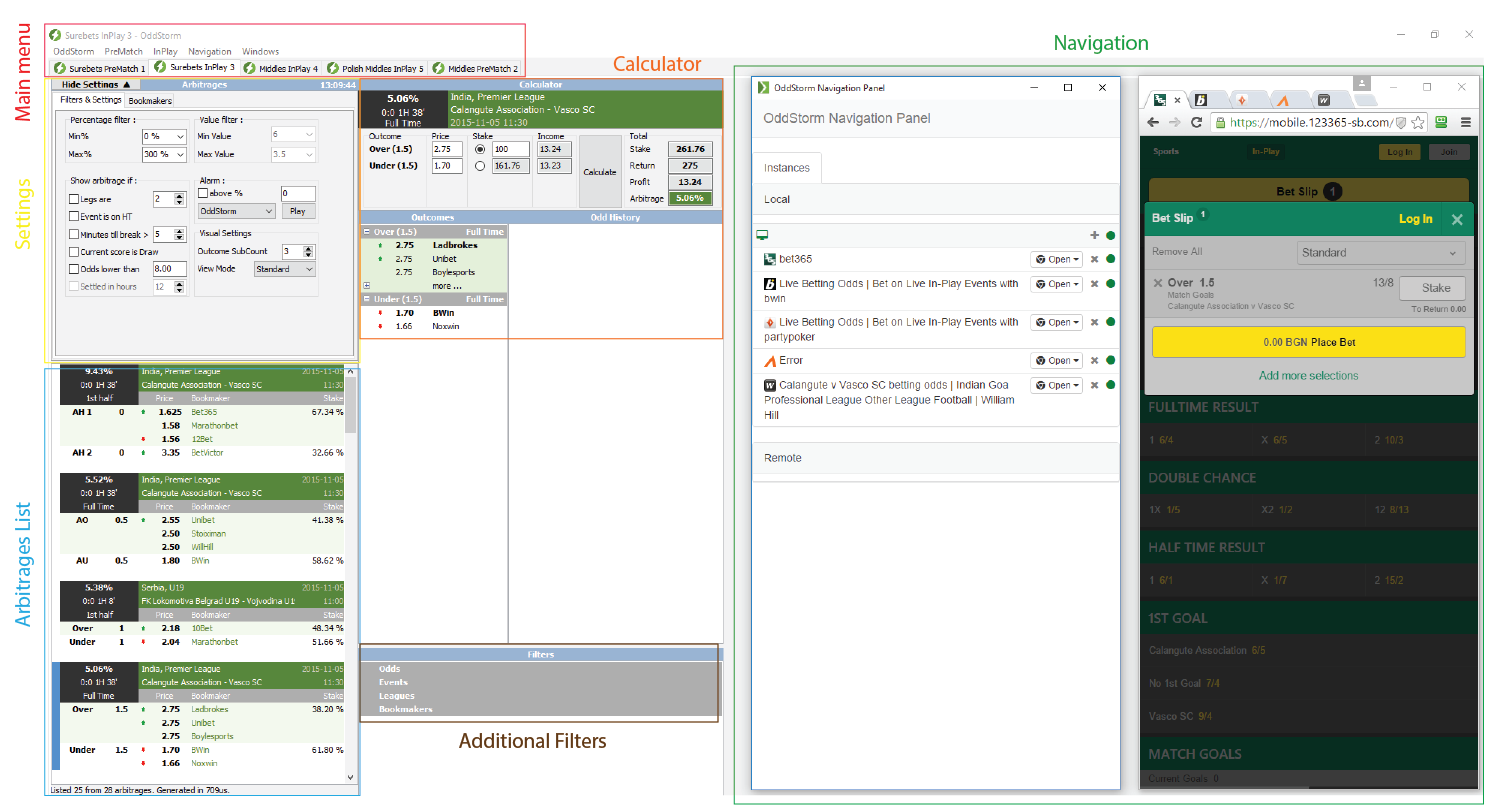
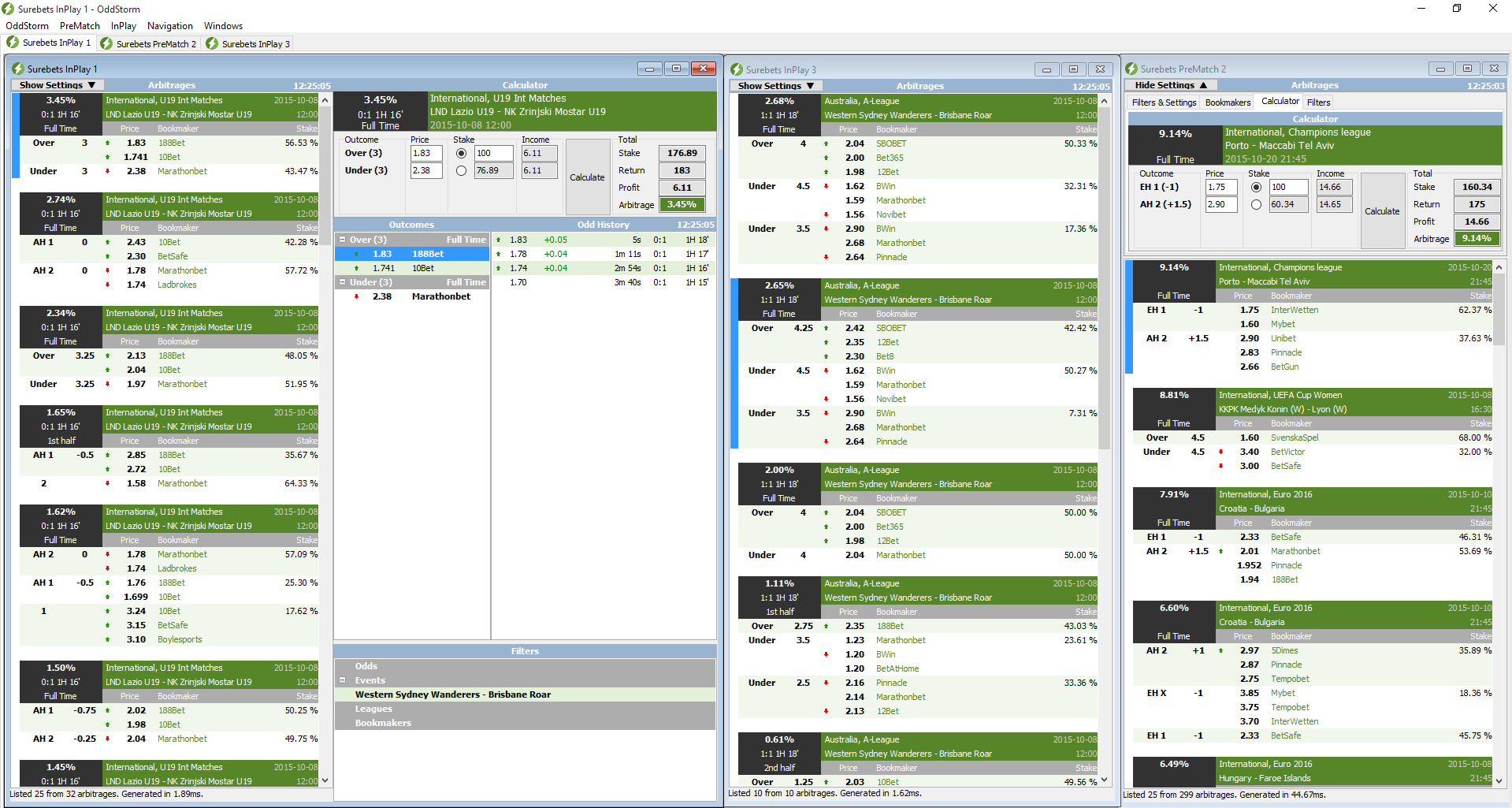
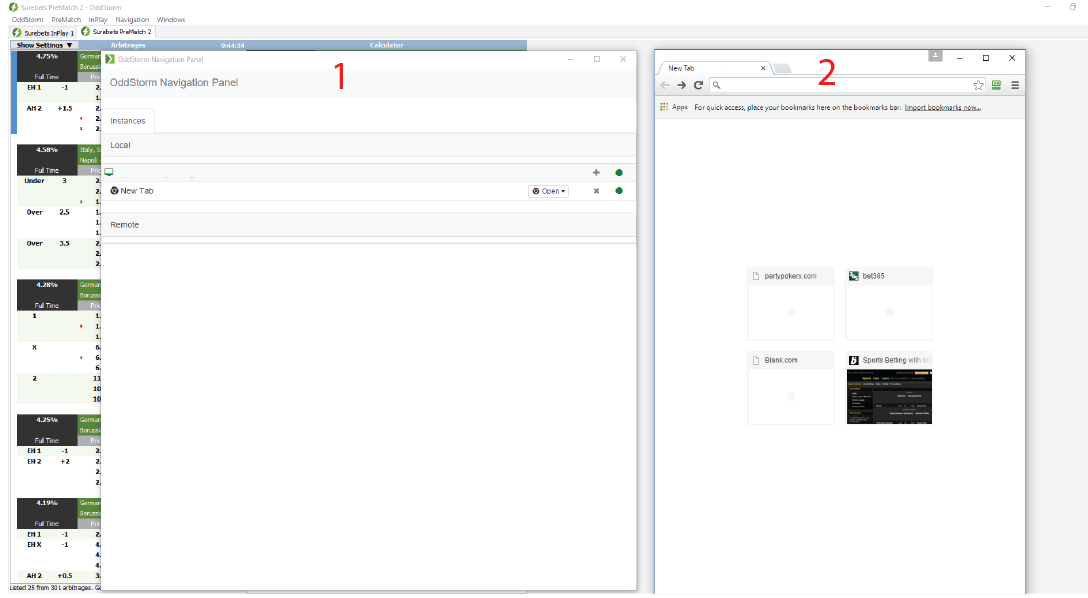
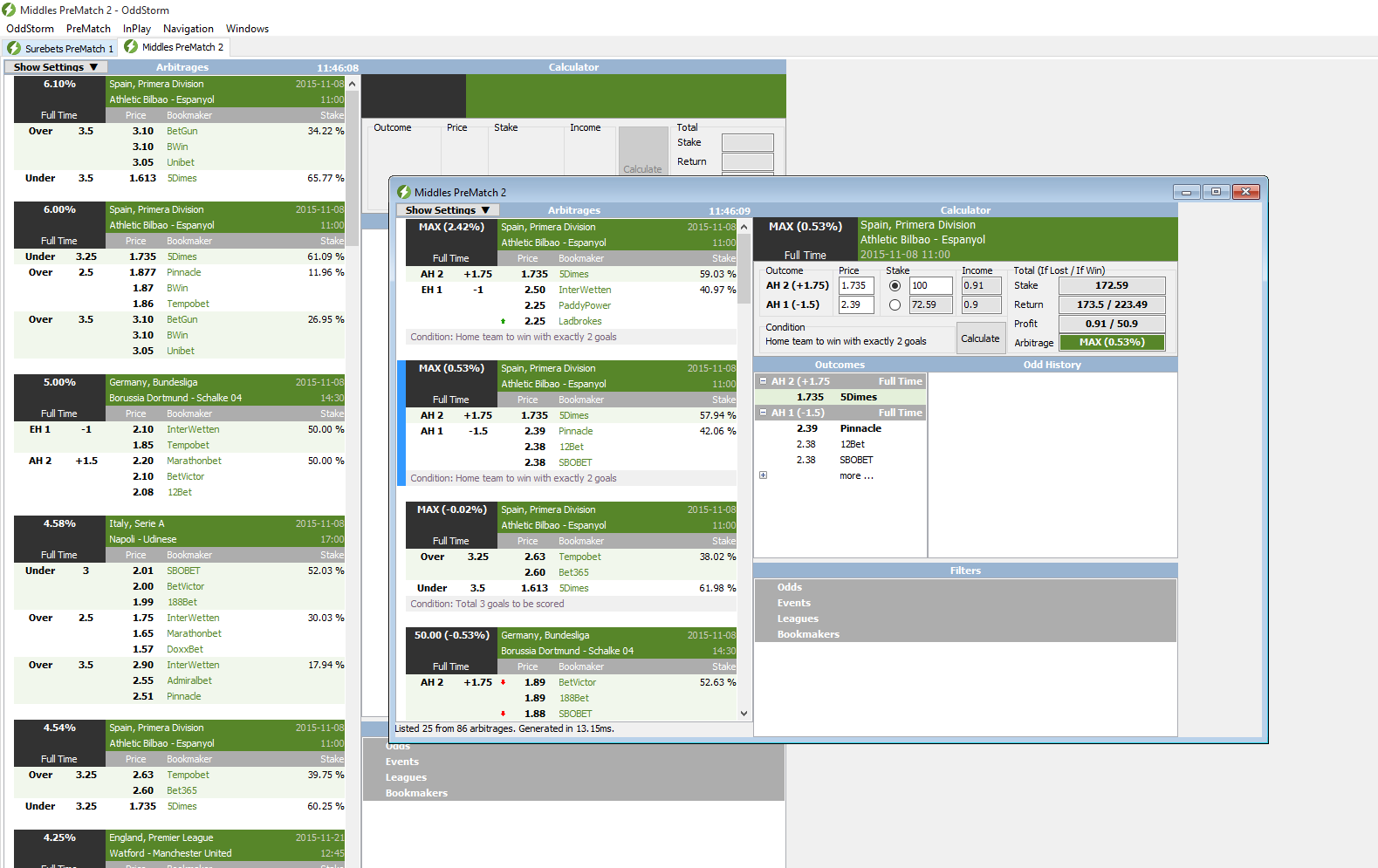

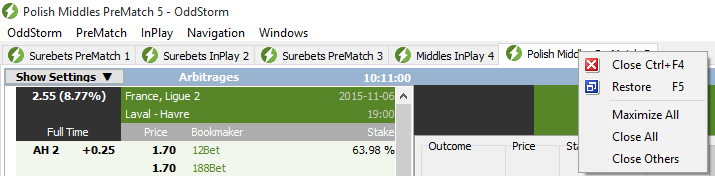
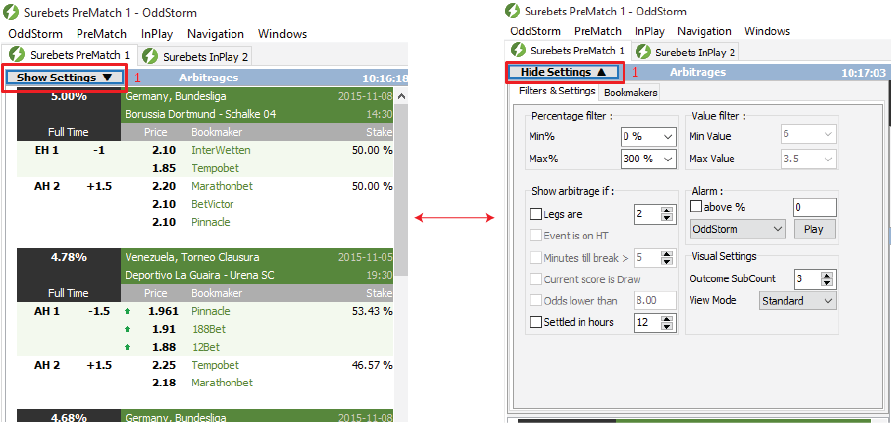
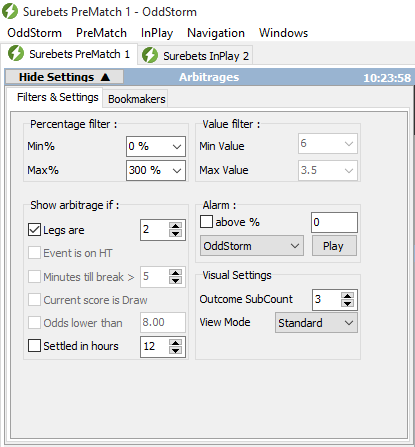
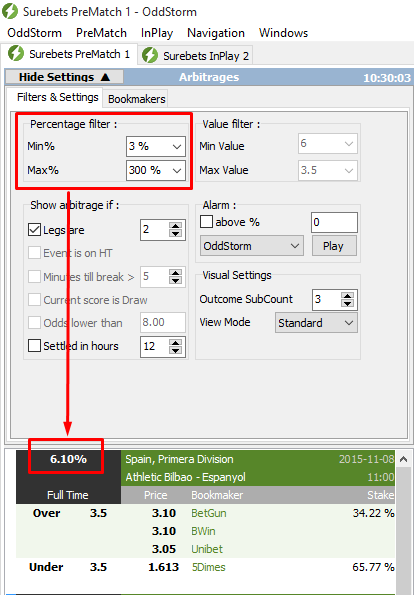
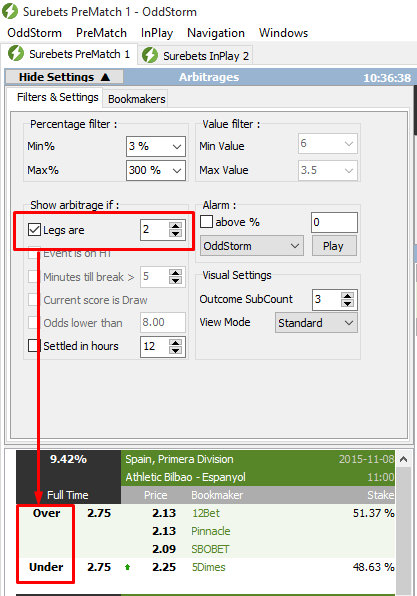

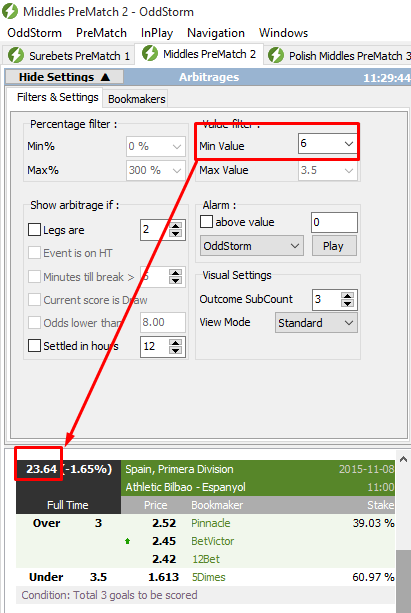
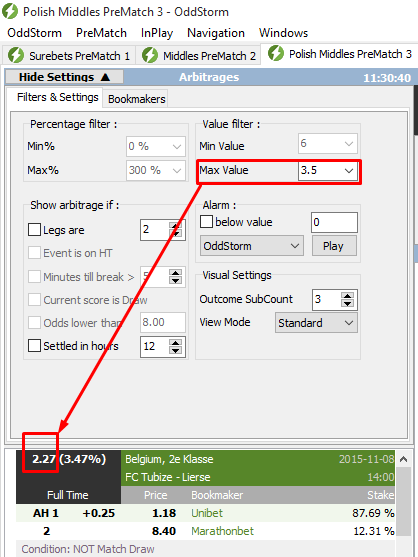
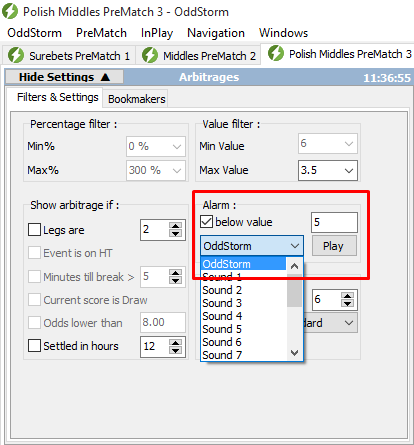
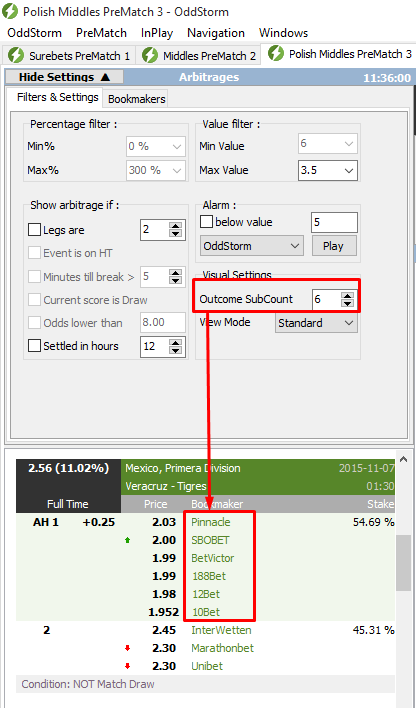
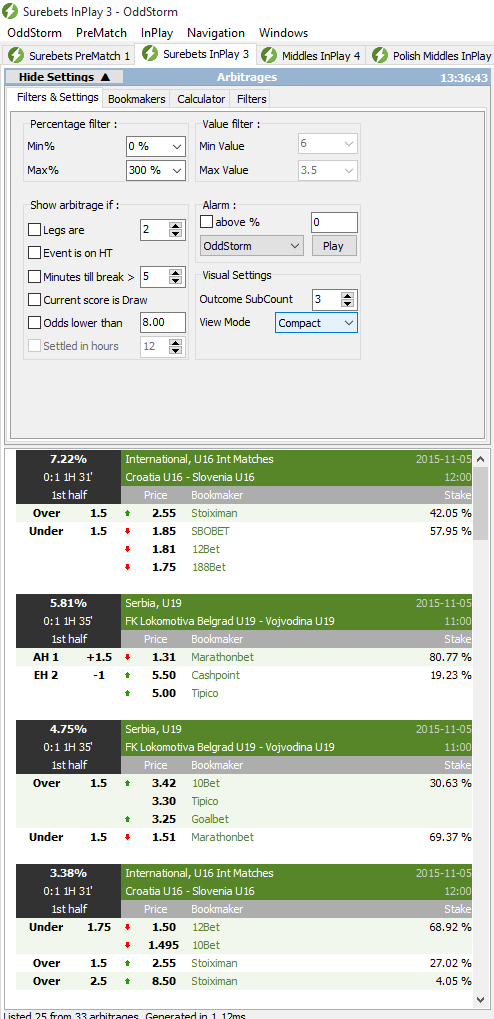
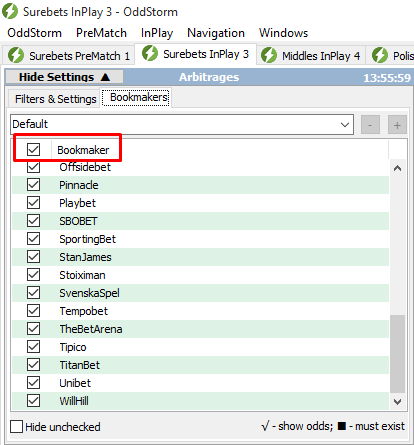
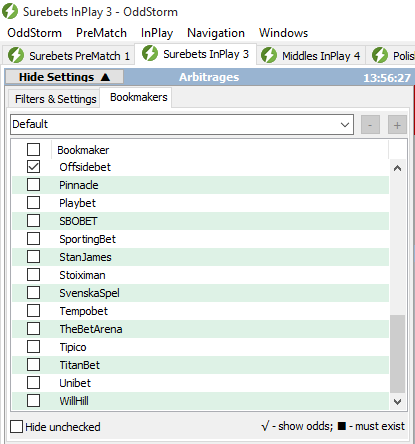
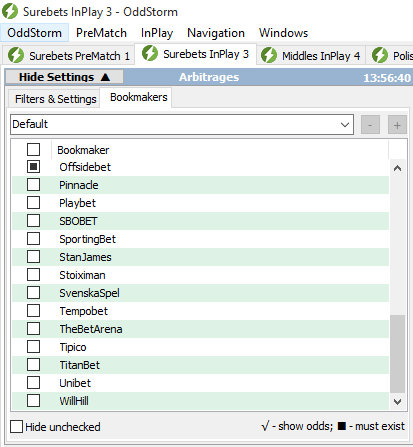
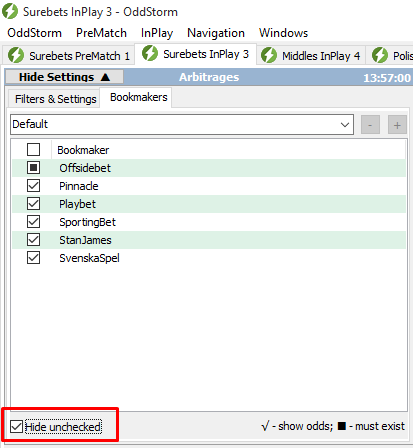
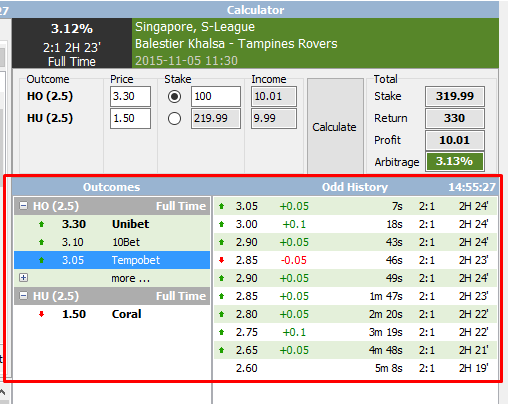
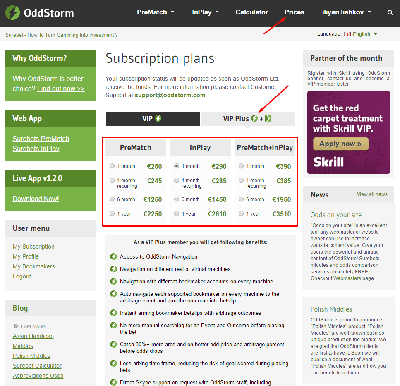
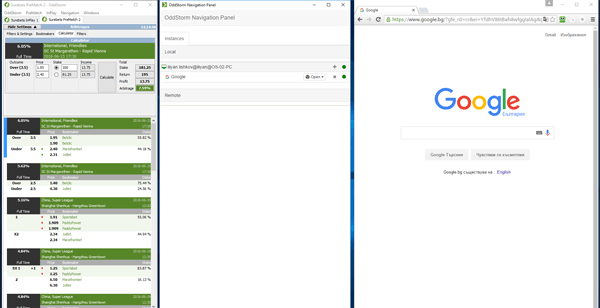
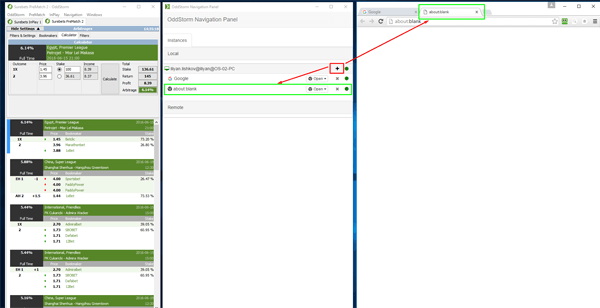
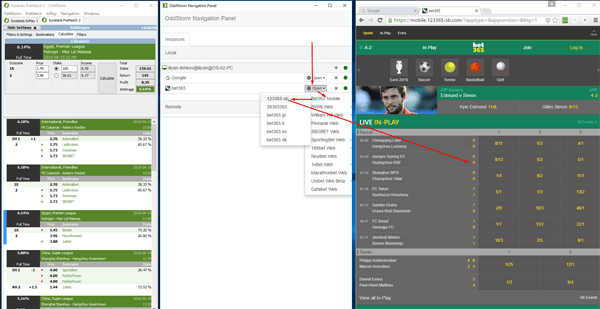
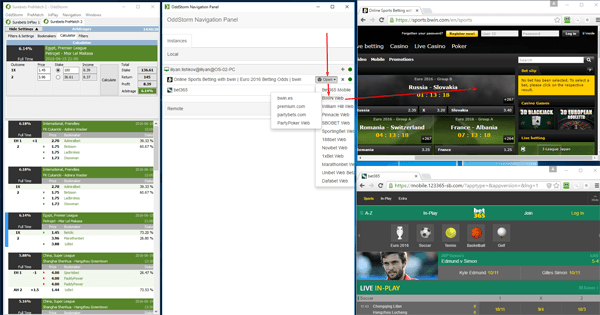
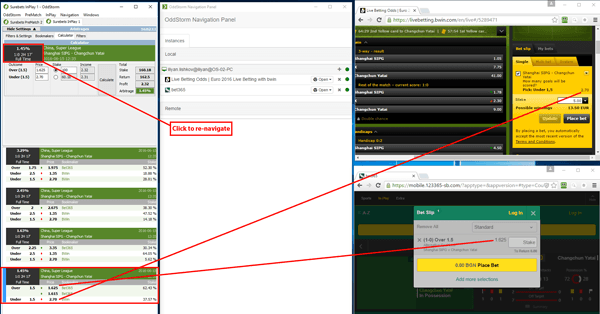
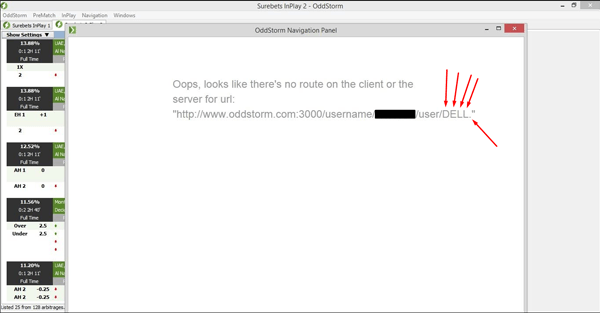
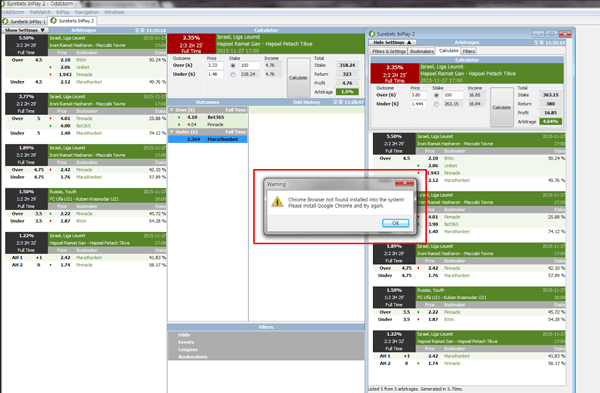
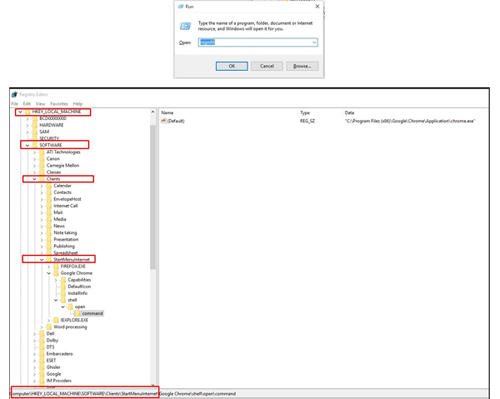
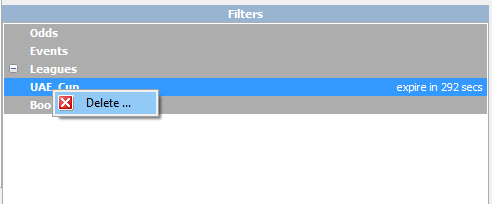
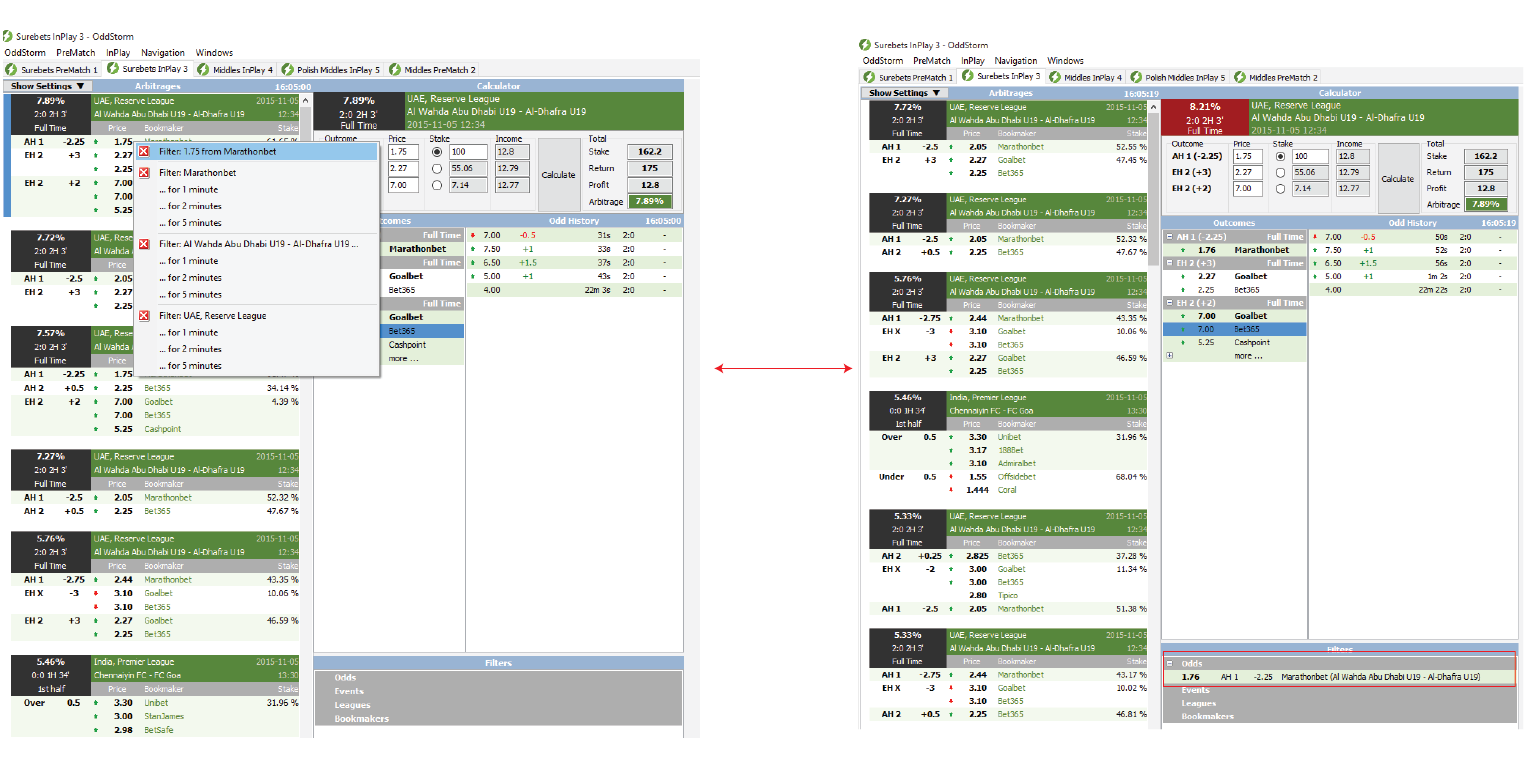
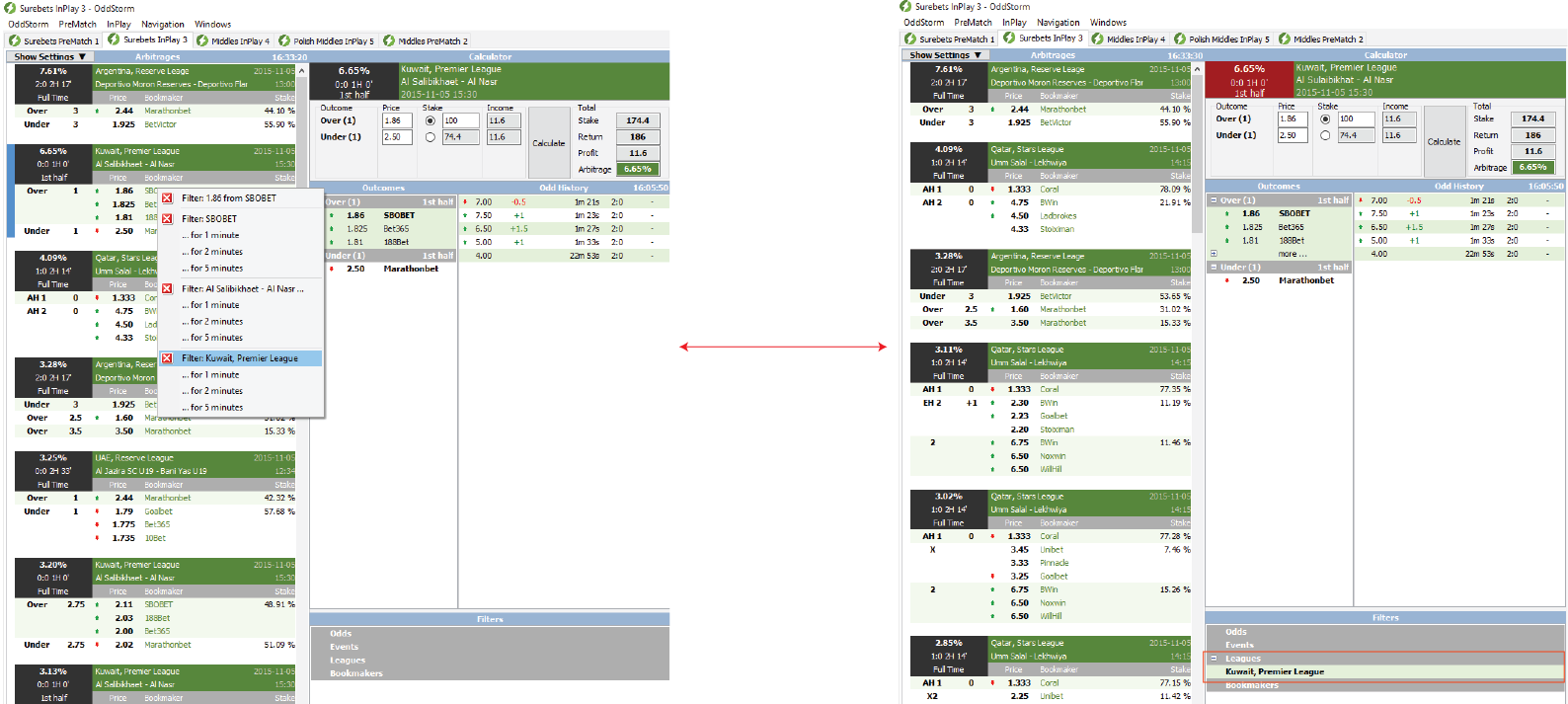
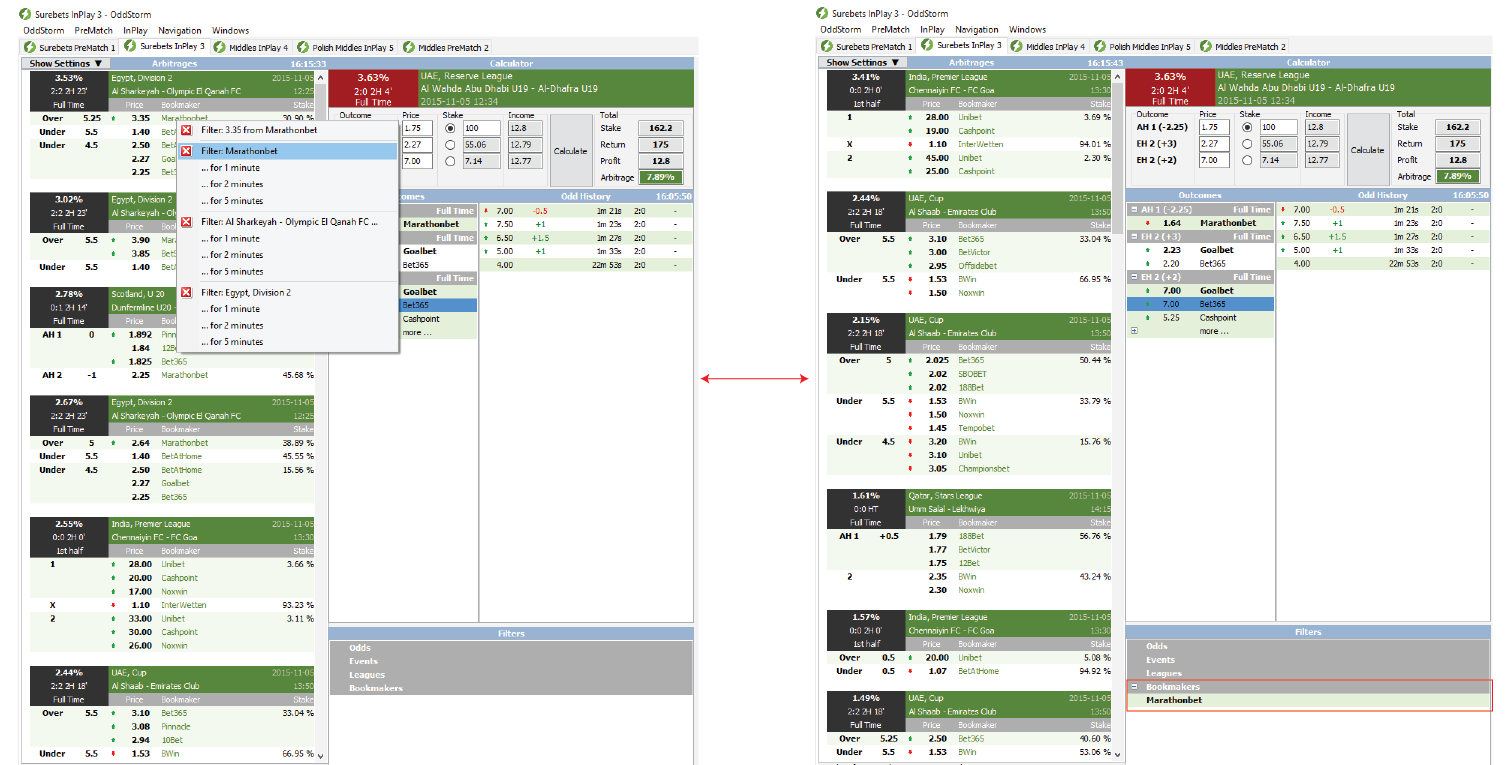
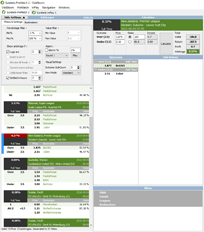
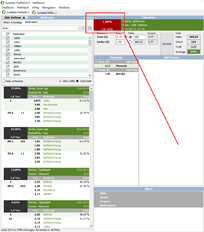




0 Post the first comment!